Mionix Saiph 1800
As said before the Saiph 1800 comes without software in the box, which actually is no negative at all. Software always changes and most of the time when you buy new hardware the drivers that comes with the product is probably already outdated.
So instead of wasting money on a CD with drivers you can instead download the latest from the manufacturer website and this way you always get the latest software available with all sorts of updates.
After downloading the drivers from the Mionix website we install them, which was probably the easiest drivers to install so far. Just start the installation program and it runs it all through without any problems and after the installation is done you also get a quick launch icon down by the clock as the software is already live and kicking.
Double-clicking the icon sends you straight into the configuration program and here is where the fun starts.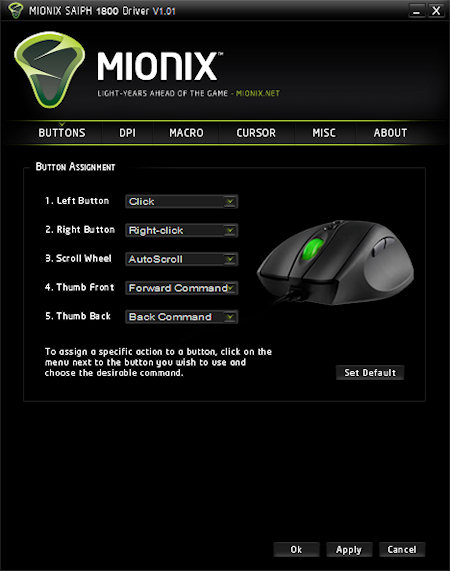
First page is all about the buttons and here you can specify what each button should do.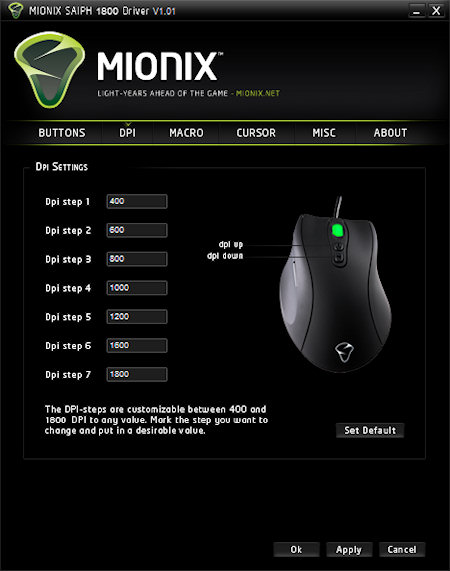
Second page is the DPI configuration where you can specify a DPI value between 400 and 1800, freely. This means you can set your DPI to "1465" if so you so feel for, if that gives you the right kick in the games you play.
If you for example, like me want to play with one DPI setting that you like, 1400 and want to use all the colours of the mouse wheel, just enter 1400 into all the DPI step boxes and you can change the colour of the mouse wheel with every blink of your eye without changing the speed of your mouse.
One thing I miss here is that it should be possible to choose which colour you want for each step. Not that it is a really big miss or something like that, but as you can change the DPI values freely, why not change the colour freely as well?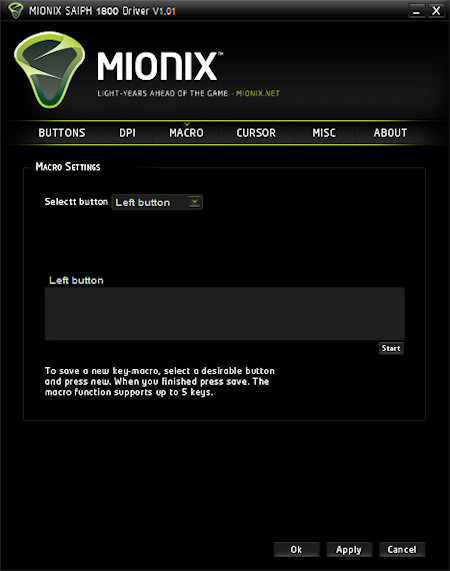
Third page in the configuration window is the Macro page. Here you can select a button and create or change the macro of it. You can set one macro on each button with a total of five keys, be 5 characters or perhaps five keys "Shift-F, 5, 4, x".
The total memory of the mouse is 16kb, is all that used perhaps? That is a question we need to get answered and I will update the review when I get the answer.
If the memory isn't full maybe we could get, in a future update of the software, more keys into the macros? It feels like five keys aren't just enough, perhaps the double would work?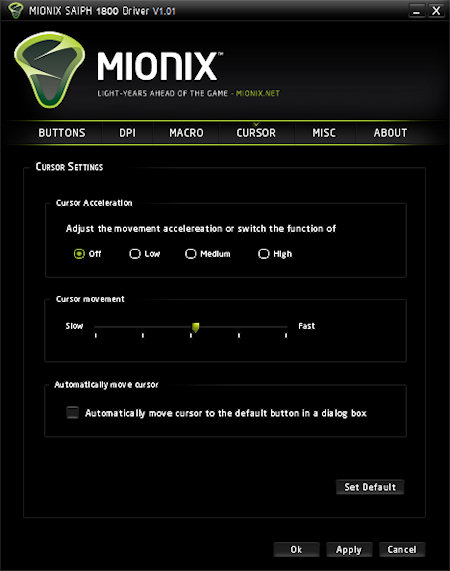
Fourth page is the cursor page where you can set normal settings like the ones in the regular mouse control panel window.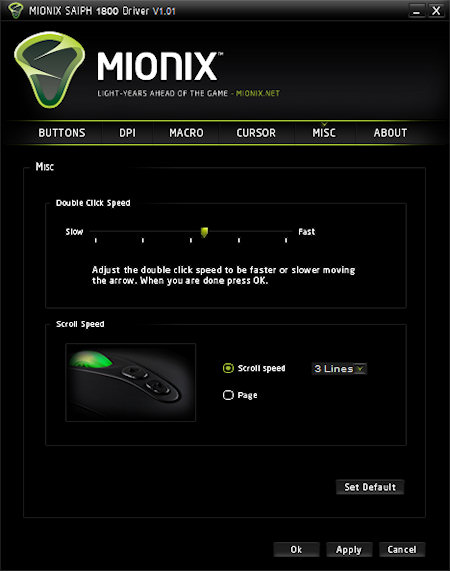
Fifth page is just the same, normal settings like the ones in the regular mouse control panel window.
Sixth page is the final one and this is the About page where Mionix has it's own informative text and some links to their website.
Finally let's have a look at the different colours on the mouse wheel, controlled by the buttons on top of the mouse.
On next page we'll take a look at the conclusion.

Christopher Fredriksson
















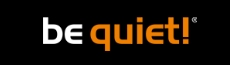








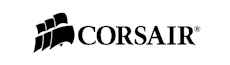

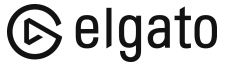
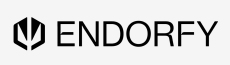
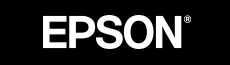

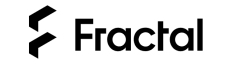

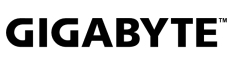
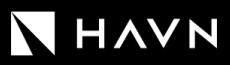





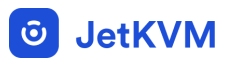




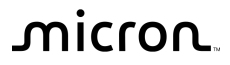
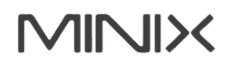

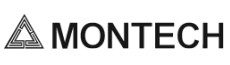


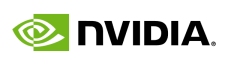

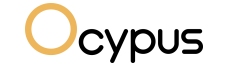

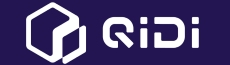

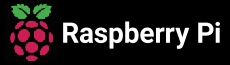

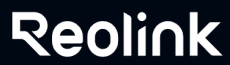

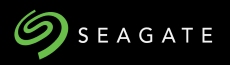
















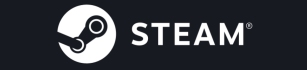


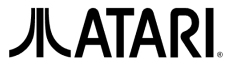


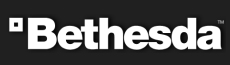



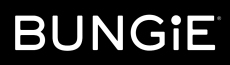



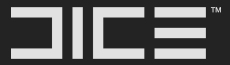










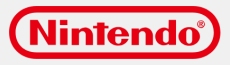



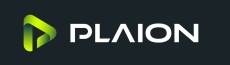










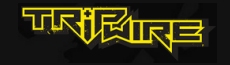

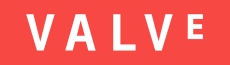
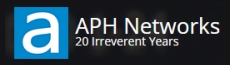

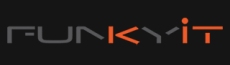




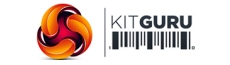
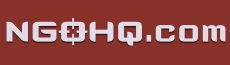



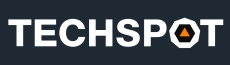


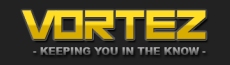
![[H]ard|OCP, https://www.hardocp.com](https://www.swemod.com/uploaded/affiliates/hardocp.jpg)
![[M]adshrimps, https://www.madshrimps.be](https://www.swemod.com/uploaded/affiliates/madshrimps.jpg)
